Votre Première Infrastructure avec TerraForm
Mise à jour :
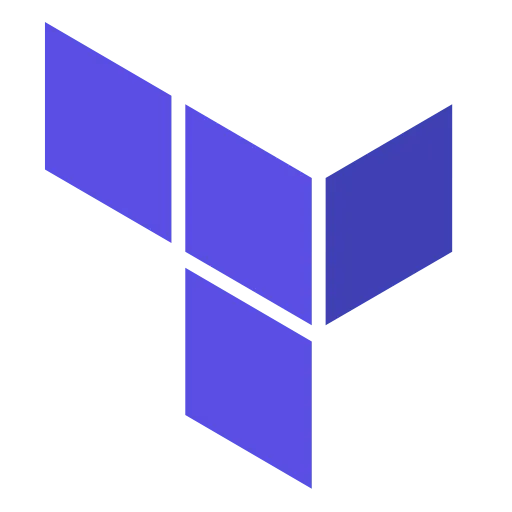
Lorsqu’on combine Terraform avec KVM, on obtient un moyen de se former facilement à Terraform. Cette combinaison va vous permettre de déployer, gérer et mettre à l’échelle des machines virtuelles (VM) de manière efficace et reproductible. Je vous propose donc ici de découvrir comment créer votre première infrastructure informatique Terraform sur votre machine Linux avec KVM / libvirt.
Installation des Dépendances pour KVM
Assurez-vous que KVM soit installé et configuré sur votre machine :
kvm-ok
INFO: /dev/kvm existsKVM acceleration can be usedEcriture du code Terraform pour créer un VM KVM
Libvirt est une bibliothèque open-source qui fournit une couche d’abstraction pour gérer diverses technologies de virtualisation dont KVM. Il existe un provider pour Terraform.
Installation du provider libvirt
Commençons par créer un dossier pour notre formation
mkdir test-terraformcd test-terraformPour utiliser Terraform avec KVM, il est nécessaire d’ajouter le provider
approprié dans votre fichier de configuration Terraform. Créez un fichier
main.tf avec le contenu suivant :
terraform { required_providers { libvirt = { source = "dmacvicar/libvirt" version = "0.7.6" } }}
provider "libvirt" { # Configuration du fournisseur libvirt uri = "qemu:///system"}Ce code initialise Terraform avec le fournisseur libvirt, qui est utilisé pour interagir avec KVM. Lançons l’installation du provider :
terraform init 10:52:37
Initializing the backend...
Initializing provider plugins...- Finding dmacvicar/libvirt versions matching "0.7.6"...- Installing dmacvicar/libvirt v0.7.6...- Installed dmacvicar/libvirt v0.7.6 (self-signed, key ID 0833E38C51E74D26)
Partner and community providers are signed by their developers.If you'd like to know more about provider signing, you can read about it here:https://www.terraform.io/docs/cli/plugins/signing.html
Terraform has created a lock file .terraform.lock.hcl to record the providerselections it made above. Include this file in your version control repositoryso that Terraform can guarantee to make the same selections by default whenyou run "terraform init" in the future.
Terraform has been successfully initialized!
You may now begin working with Terraform. Try running "terraform plan" to seeany changes that are required for your infrastructure. All Terraform commandsshould now work.
If you ever set or change modules or backend configuration for Terraform,rerun this command to reinitialize your working directory. If you forget, othercommands will detect it and remind you to do so if necessary.Pour que terraform fonctionne avec ce provider, il faut modifier la configuration de libvirtd :
sudo vi /etc/libvirt/qemu.confSi vous ne maitrisez l’éditeur vi, je vous recommande de lire mon guide sur vi.
Modifier la ligne : #security_driver = [...] par security_driver = "none".
Ne pas oublier d’enlever le # au début de la ligne. On redémarre libvirt pour
que cela soit pris en compte.
sudo systemctl restart libvirtdCréation de notre première VM KVM
Voici un exemple permettant de créer une machine Ubuntu en utilisant cloud-init pour sa configuration.
Éditer le fichier main.tf avec ce contenu :
terraform { required_providers { libvirt = { source = "dmacvicar/libvirt" version = "0.7.6" } }}
terraform { required_version = ">= 1.6.6"}
provider "libvirt" { # Configuration du fournisseur libvirt uri = "qemu:///system"}
// variables that can be overridenvariable "hostname" { default = "test" }variable "domain" { default = "example.com" }variable "ip_type" { default = "dhcp" } # dhcp is other valid typevariable "memoryMB" { default = 1024*1 }variable "cpu" { default = 1 }
// fetch the latest ubuntu release image from their mirrorsresource "libvirt_volume" "os_image" { name = "${var.hostname}-os_image" pool = "default" source = "jammy-server-cloudimg-amd64.img" format = "qcow2"}
// Use CloudInit ISO to add ssh-key to the instanceresource "libvirt_cloudinit_disk" "commoninit" { name = "${var.hostname}-commoninit.iso" pool = "default" user_data = data.template_cloudinit_config.config.rendered network_config = data.template_file.network_config.rendered}
data "template_file" "user_data" { template = file("${path.module}/cloud_init.cfg") vars = { hostname = var.hostname fqdn = "${var.hostname}.${var.domain}" public_key = file("~/.ssh/id_ed25519.pub") }}
data "template_cloudinit_config" "config" { gzip = false base64_encode = false part { filename = "init.cfg" content_type = "text/cloud-config" content = "${data.template_file.user_data.rendered}" }}
data "template_file" "network_config" { template = file("${path.module}/network_config_${var.ip_type}.cfg")}
// Create the machineresource "libvirt_domain" "domain-ubuntu" { # domain name in libvirt, not hostname name = "${var.hostname}" memory = var.memoryMB vcpu = var.cpu
disk { volume_id = libvirt_volume.os_image.id } network_interface { network_name = "default" }
cloudinit = libvirt_cloudinit_disk.commoninit.id
# IMPORTANT # Ubuntu can hang is a isa-serial is not present at boot time. # If you find your CPU 100% and never is available this is why console { type = "pty" target_port = "0" target_type = "serial" }
graphics { type = "spice" listen_type = "address" autoport = "true" }}
output "ips" { value = libvirt_domain.domain-ubuntu.*.network_interface.0.addresses}Créer les deux fichiers cloud_init.cfg et network_config_dhcp.cfg
hostname: ${hostname}fqdn: ${fqdn}manage_etc_hosts: trueusers: - name: ubuntu sudo: ALL=(ALL) NOPASSWD:ALL groups: users, admin home: /home/ubuntu shell: /bin/bash lock_passwd: false ssh-authorized-keys: - ${public_key}ssh_pwauth: truedisable_root: falsechpasswd: list: | ubuntu:linux expire: Falsepackages: - qemu-guest-agent - python3bootcmd: - [ sh, -c, 'echo $(date) | sudo tee -a /root/bootcmd.log' ]runcmd: - [ sh, -c, 'echo $(date) | sudo tee -a /root/runcmd.log' ]final_message: "The system is finall up, after $UPTIME seconds"power_state: delay: "+30" mode: reboot message: Bye Bye timeout: 30 condition: Truele second :
version: 2ethernets: ens3: dhcp4: truePréparation de l’image
Avant de se lancer je vous propose de récupérer l’image et de changer le mot de
passe de l’utilisateur root. Cela sera bien pratique pour debugger et surtout
d’éviter de télécharger l’image à chaque lancement de la commande terraform apply.
sudo apt install -y libguestfs-tools genisoimage
wget http://cloud-images.ubuntu.com/jammy/current/jammy-server-cloudimg-amd64.imgsudo virt-customize -a jammy-server-cloudimg-amd64.img --root-password password:stephane
[ 0.0] Examining the guest ...[ 12.4] Setting a random seedvirt-customize: warning: random seed could not be set for this type ofguest[ 12.4] Setting the machine ID in /etc/machine-id[ 12.4] Setting passwords[ 13.5] Finishing offCréation de la VM
C’est bon, on peut y aller, lancer les commandes suivantes :
terraform init
...On peut vérifier que le code est correct avec la commande plan :
terraform plan 11:09:52
data.template_file.user_data: Reading...data.template_file.network_config: Reading...data.template_file.network_config: Read complete after 0s [id=bcfb7206d4010e07ad6c96e98f4bc3a12b6b3cc1eb45e32b7da63bc0a848c529]data.template_file.user_data: Read complete after 0s [id=1f6866eba5468c0743185eefa17f36831ee008629d6de4566bf2070754084c9b]data.template_cloudinit_config.config: Reading...data.template_cloudinit_config.config: Read complete after 0s [id=3936730158]terraform apply
...
# libvirt_volume.os_image will be created + resource "libvirt_volume" "os_image" { + format = "qcow2" + id = (known after apply) + name = "test-os_image" + pool = "default" + size = (known after apply) + source = "jammy-server-cloudimg-amd64.img" }
Plan: 3 to add, 0 to change, 0 to destroy.
Changes to Outputs: + ips = [ + (known after apply), ]Tout est correct, nous pouvons lancer le provisionnement de la VM en répondant
yes :
terraform apply
...
Plan: 3 to add, 0 to change, 0 to destroy.
Changes to Outputs: + ips = [ + (known after apply), ]
Do you want to perform these actions? Terraform will perform the actions described above. Only 'yes' will be accepted to approve.
Enter a value: yes
libvirt_cloudinit_disk.commoninit: Creating...libvirt_volume.os_image: Creating...libvirt_volume.os_image: Creation complete after 1s [id=/var/lib/libvirt/images/test-os_image]libvirt_cloudinit_disk.commoninit: Creation complete after 1s [id=/var/lib/libvirt/images/test-commoninit.iso;8dced368-1cf9-42a5-ac84-1989eb0cc5f6]libvirt_domain.domain-ubuntu: Creating...libvirt_domain.domain-ubuntu: Creation complete after 0s [id=3fb29a5e-a025-4d18-8629-a8230006e330]
Apply complete! Resources: 3 added, 0 changed, 0 destroyed.
Outputs:
ips = [ tolist([]),]Contrôlons si la VM a bien été provisionné :
sudo virsh list --all Id Name State------------------------------------------------------------ 2 test runningRécupérons son adresse IP :
terraform refresh && terraform output ips 11:17:24data.template_file.network_config: Reading...data.template_file.user_data: Reading...data.template_file.network_config: Read complete after 0s [id=bcfb7206d4010e07ad6c96e98f4bc3a12b6b3cc1eb45e32b7da63bc0a848c529]libvirt_volume.os_image: Refreshing state... [id=/var/lib/libvirt/images/test-os_image]data.template_file.user_data: Read complete after 0s [id=1f6866eba5468c0743185eefa17f36831ee008629d6de4566bf2070754084c9b]data.template_cloudinit_config.config: Reading...data.template_cloudinit_config.config: Read complete after 0s [id=3936730158]libvirt_cloudinit_disk.commoninit: Refreshing state... [id=/var/lib/libvirt/images/test-commoninit.iso;8dced368-1cf9-42a5-ac84-1989eb0cc5f6]libvirt_domain.domain-ubuntu: Refreshing state... [id=3fb29a5e-a025-4d18-8629-a8230006e330]
Outputs:
ips = [ tolist([ "192.168.122.24", ]),][ tolist([ "192.168.122.24", ]),]bob@internal ~/Projects/perso/terraform-kvm
sudo virsh net-dhcp-leases default Expiry Time MAC address Protocol IP address Hostname Client ID or DUID------------------------------------------------------------------------------------------------------------------------------------------------ 2022-08-17 12:52:41 52:54:00:e2:65:01 ipv4 192.168.122.66/24 ubuntu ff:b5:5e:67:ff:00:02:00:00:ab:11:77:6b:c8:0b:77:8a:3e:deOui ! Elle bien up ! Maintenant, il suffit de lancer se connecter à la vm
ssh ubuntu@192.168.122.24
The authenticity of host '192.168.122.24 (192.168.122.24)' can't be established.ED25519 key fingerprint is SHA256:0Jj4oramSFLqMALxFFS23G4cGZ6Ydgce6gXXJAI5CGk.This key is not known by any other namesAre you sure you want to continue connecting (yes/no/[fingerprint])? yesWarning: Permanently added '192.168.122.24' (ED25519) to the list of known hosts.Welcome to Ubuntu 22.04.3 LTS (GNU/Linux 5.15.0-91-generic x86_64)
* Documentation: https://help.ubuntu.com * Management: https://landscape.canonical.com * Support: https://ubuntu.com/advantage
System information as of Sat Dec 16 10:22:20 UTC 2023
System load: 0.0029296875 Processes: 94 Usage of /: 82.7% of 1.96GB Users logged in: 1 Memory usage: 21% IPv4 address for ens3: 192.168.122.24 Swap usage: 0%
Expanded Security Maintenance for Applications is not enabled.
0 updates can be applied immediately.
Enable ESM Apps to receive additional future security updates.See https://ubuntu.com/esm or run: sudo pro status
The programs included with the Ubuntu system are free software;the exact distribution terms for each program are described in theindividual files in /usr/share/doc/*/copyright.
Ubuntu comes with ABSOLUTELY NO WARRANTY, to the extent permitted byapplicable law.
-bash: warning: setlocale: LC_ALL: cannot change locale (fr_FR.UTF-8)To run a command as administrator (user "root"), use "sudo <command>".See "man sudo_root" for details.
ubuntu@test:~$On va contrôler le résultat de la commande cloud_init :
sudo cat /var/log/cloud-init-output.logCloud-init v. 23.3.3-0ubuntu0~22.04.1 running 'init-local' at Sat, 16 Dec 2023 10:17:30 +0000. Up 5.06 seconds.Cloud-init v. 23.3.3-0ubuntu0~22.04.1 running 'init' at Sat, 16 Dec 2023 10:17:34 +0000. Up 8.66 seconds.ci-info: ++++++++++++++++++++++++++++++++++++++Net device info++++++++++++++++++++++++++++++++++++++ci-info: +--------+------+----------------------------+---------------+--------+-------------------+ci-info: | Device | Up | Address | Mask | Scope | Hw-Address |ci-info: +--------+------+----------------------------+---------------+--------+-------------------+ci-info: | ens3 | True | 192.168.122.24 | 255.255.255.0 | global | 52:54:00:2e:5d:b3 |ci-info: | ens3 | True | fe80::5054:ff:fe2e:5db3/64 | . | link | 52:54:00:2e:5d:b3 |ci-info: | lo | True | 127.0.0.1 | 255.0.0.0 | host | . |ci-info: | lo | True | ::1/128 | . | host | . |ci-info: +--------+------+----------------------------+---------------+--------+-------------------+....Setting up qemu-guest-agent (1:6.2+dfsg-2ubuntu6.15) ...qemu-guest-agent.service is a disabled or a static unit, not starting it.Processing triggers for libc-bin (2.35-0ubuntu3.5) ...Processing triggers for man-db (2.10.2-1) ...NEEDRESTART-VER: 3.5NEEDRESTART-KCUR: 5.15.0-91-genericNEEDRESTART-KEXP: 5.15.0-91-genericNEEDRESTART-KSTA: 1Sat Dec 16 10:17:49 UTC 2023The system is finall up, after 23.86 secondsGénial !!!
Voilà, maintenant détruisez la :
Décomissionnement de notre VM
terraform destroy -auto-approveDebug
Pour debugger cloud-init, il suffit d’activer cockpit :
sudo dnf -y install cockpitsudo systemctl enable --now cockpit.socketsudo firewall-cmd --add-service=cockpit --permanentsudo firewall-cmd --reloadEnsuite, allez sur votre navigateur, pour accéder à cockpit qui sera disponible via l’url : https://(serverip or hostname):9090/

Il vous suffira ensuite de vous connecter à la machine via la console série avec
le compte root. Ensuite les logs de cloud-init se trouve dans le répertoire
/var/log.
Conclusion
En résumé, Terraform et KVM représentent ensemble une solution pour se former à la gestion des infrastructures virtualisées. Cette synergie entre l’Infrastructure as Code et la virtualisation vous ouvre des possibilités étendues pour construire et gérer des environnements virtualisés de manière plus efficace, sécurisée et conforme aux exigences actuelles. Je vous encourage à expérimenter et à explorer davantage les capacités de Terraform en consultant le billet sur “comment lancer le provisioning avec Ansible”.
